Wave Mode
In Wave mode, WaveBoy functions like the Wave channel in LSDJ (the GameBoy tracker).
Wave patches are located on the SD card under the waves directory.
Each patch contains 16 waves. Each wave is made from 32 4-bit samples.
Flipping between frames is done by way of the CV input. While less ideal for manually
picking a frame, it allows for modulating frames using envelopes, LFOs, S&H, MIDI CCs
(coming from a MIDI/CV device), etc.
Press the left button to bring up the main menu.
Show Wave
This is currently a boring display. It was originally to show the current wave and some other parameters, and looked very cool when changing the wave frames via CV. The problem is the OLED display is very slow to update and it causes the pitch to slew.
The display shows the current wave patch and step mode. The step modes are as follows:
- F: Forward
- B: Backward
- P: Ping-Pong
- R: Random
The first four modes treat the step output normally. The output is advanced when the Gate input goes from low to high. This can be used for modulating an external filter or even be fed back into the WaveBoy's CV input for modulating the wave frame.
Press the right encoder to set the step mode.
Press and hold the left encoder to go to the wave menu.
Edit Wave
Here is where you can update the waveform of each frame. The CV input is disabled allowing you to manually change frames. To do that, press the left knob so that the number next to "Fr" on the top is highlighted. Turn the right encoder to cycle through the frames.
The left knob increases or decreases the value of the wave at the current position. To change positions, press the left knob until the number next to Fr is not highlighted. In this mode, turning the right knob now adjusts the position.
Manipulate Wave
This allows for manipulating a single wave (frame) using various functions. These allow one to more easily add movement to the patch. Use the left knob to select the desired function and then press the right knob to bring up the manipulator view.
In this view, the current wave is displayed. To change waves, press the left knob so that the number next to "Fr" (Frame) is highlighted. Then use the right knob to select which frame to operate on. Press the left knob again to switch back to manipulating.
In manipulation mode, both knobs may manipulate the wave. Note that not all functions have 2 manipulation options. You can mess around as you see fit. Once you are satisfied press and hold the left knob to commit the frame and return to the main manipulator menu. Note that this does not save the patch to the SD card, so if you want the changes to persist, be sure to save the patch.
If you don't like your changes, press the right knob to reset the wave back to what it was before manipulating.
Manipulators
Clip
Amplify and clip the wave. Both knobs do the same thing. Turning the knob right increases the amplification and turning it left decreases.
Wrap
Similar to clip only wraps instead of clips. Both knobs do the same thing. Turning the knob right increases the amplification and turning it to the left decreases. The wrap works in both directions.
Move
Shifts or pans the wave up or down (left knob) or left and right (right knob).
Jitter
Adds random movement to the wave. The left knob triggers one "jitter" per click. The right knob controls how many times to "roll the dice" to jitter the waveform. The points along the wave are selected at random.
Wrinkle
This works a bit like a wavefolder. Turning the left knob clockwise computes the cosine of each wave slot. Counter-clockwise computes the sine. This is multiplied by a weight which is controlled via the right knob. Upon loading the manipulator, the weight is 1.0. Turning the right knob adds or subtracts the weight in 0.25 increments, noting that it can go negative if desired.
Load Patch
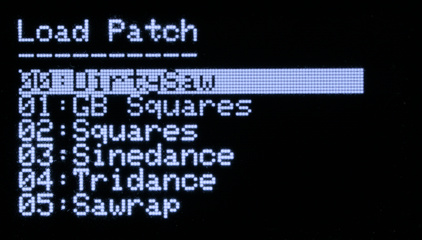
Load patch is where you can load patches from the SD card. Selecting a patch, using the left encoder, immediately loads the patch. This allows you to preview the different patches quickly.
Press the left encoder to jump to the wave menu. Press the right encoder to jump back to the wave view.
Save Patch
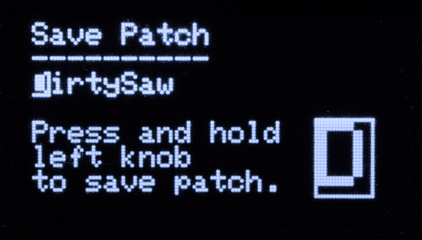
If you like the current set of frames, you can name and save them by going to Save patch. Use the left encoder to set the currently-selected character (which appears as a zoomed in version on the bottom right of the screen). Use the right encoder to switch to other character positions in the name.
To prevent accidental saving, you must press and hold the right encoder to save the patch.
Press the left encoder to jump back to the wave view.